Transform your writing game with the OTEK Smart Writing AI Mouse. This innovative device lets you speak naturally, converting your voice into precise text in seconds. With instant multi-language translation, AI-powered PPT creation, image generation, essay and LOR writing, meeting notes, mind mapping, OCR, Excel wizardry, proofreading, —this mouse is your ultimate productivity powerhouse. Speak, convert, create—all with one device!

















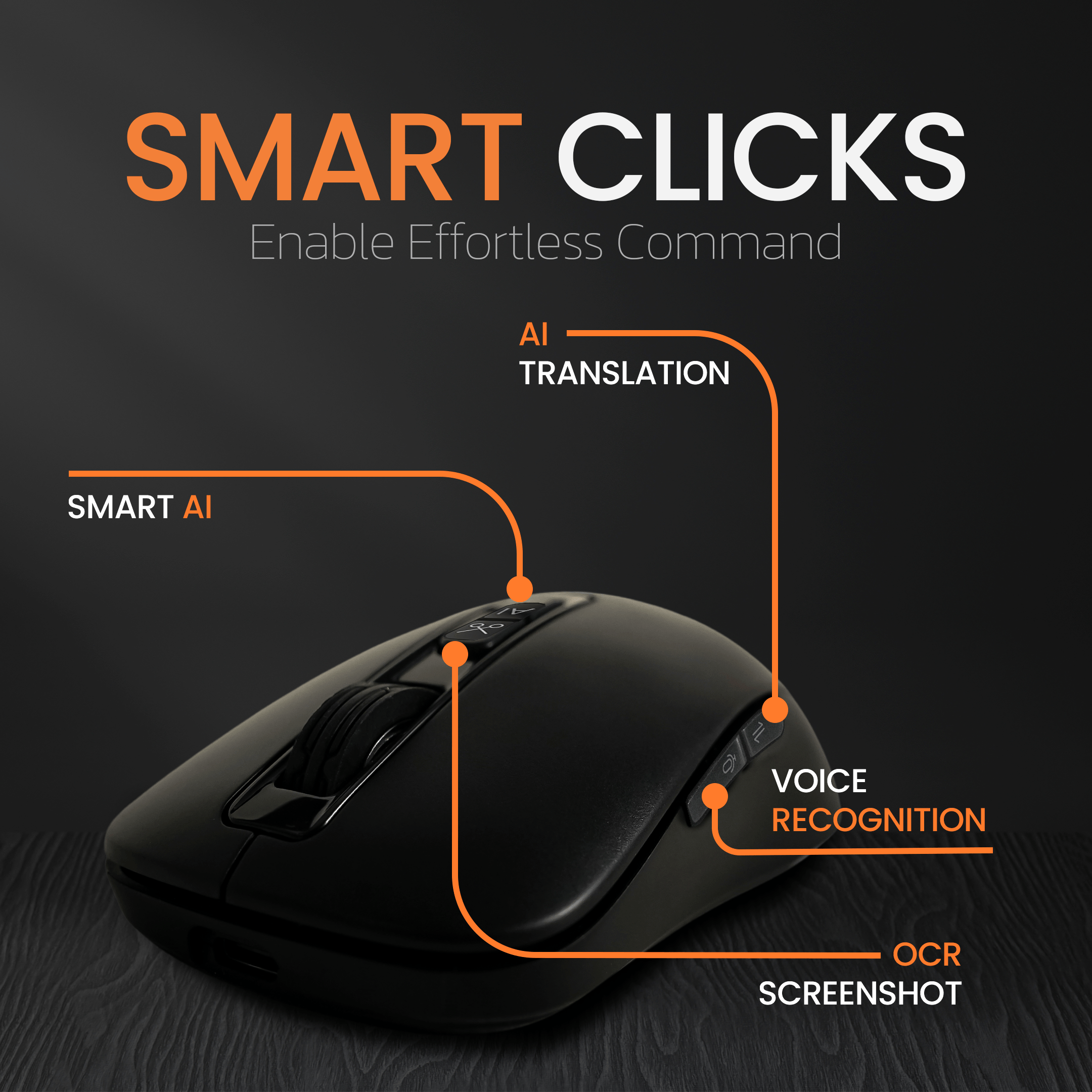
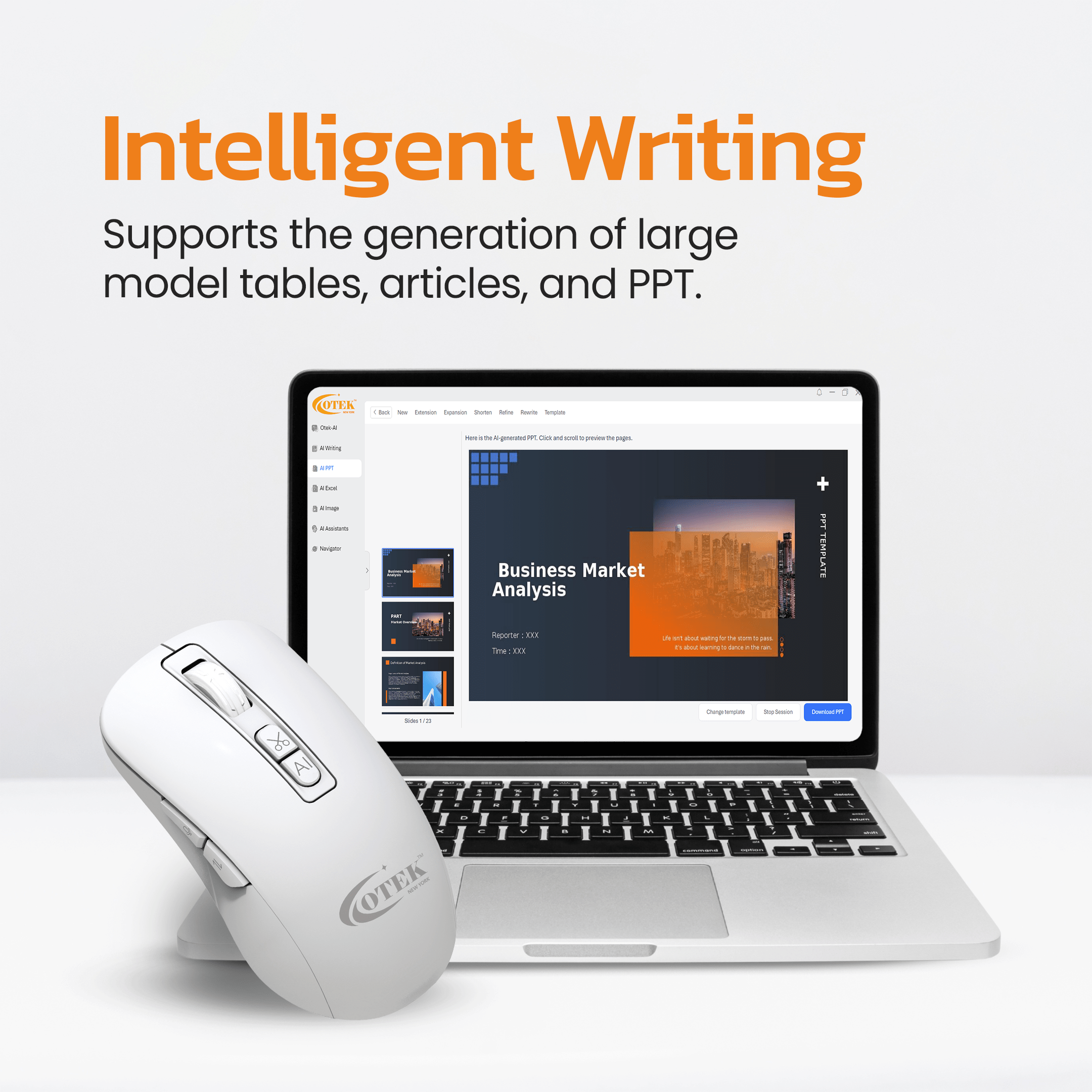
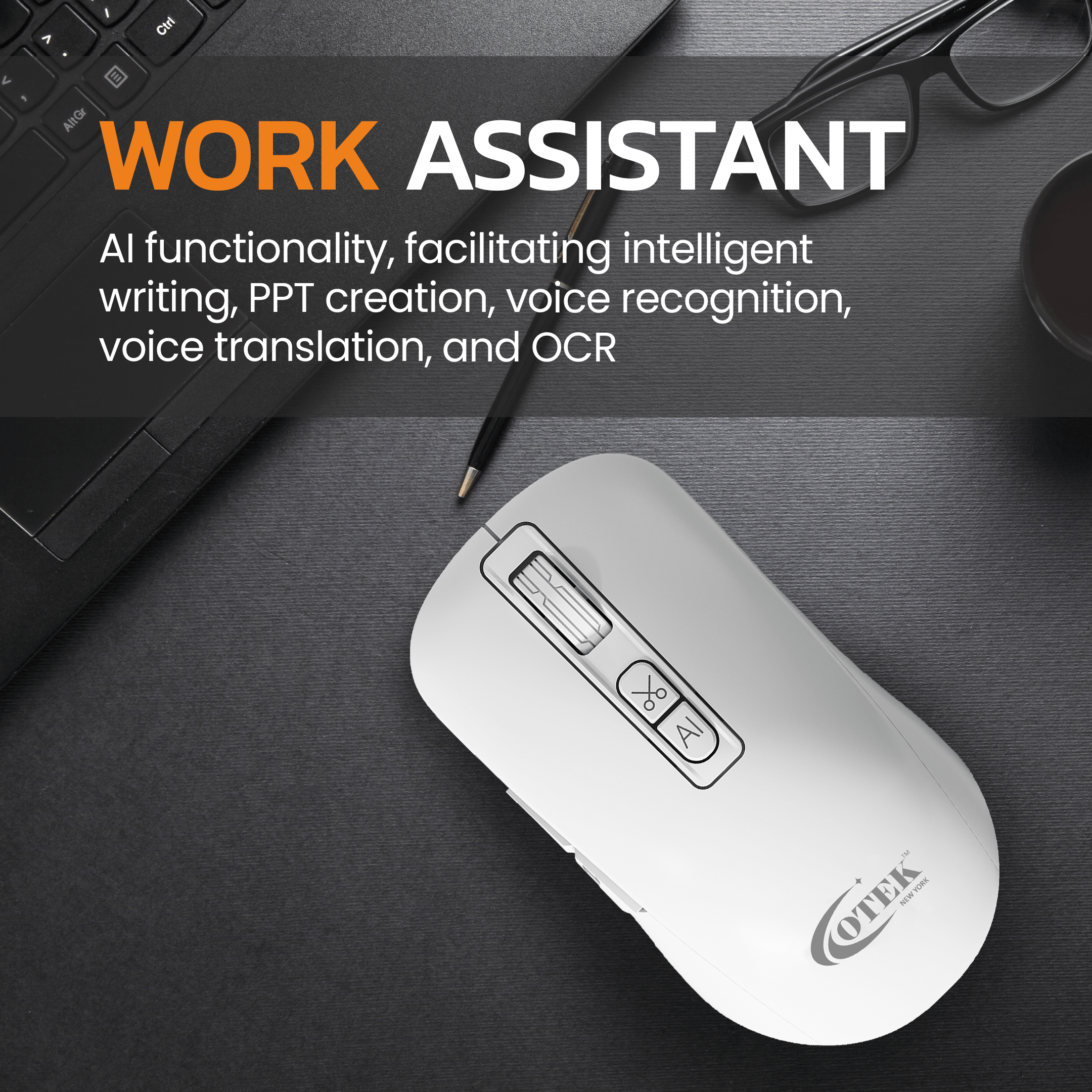
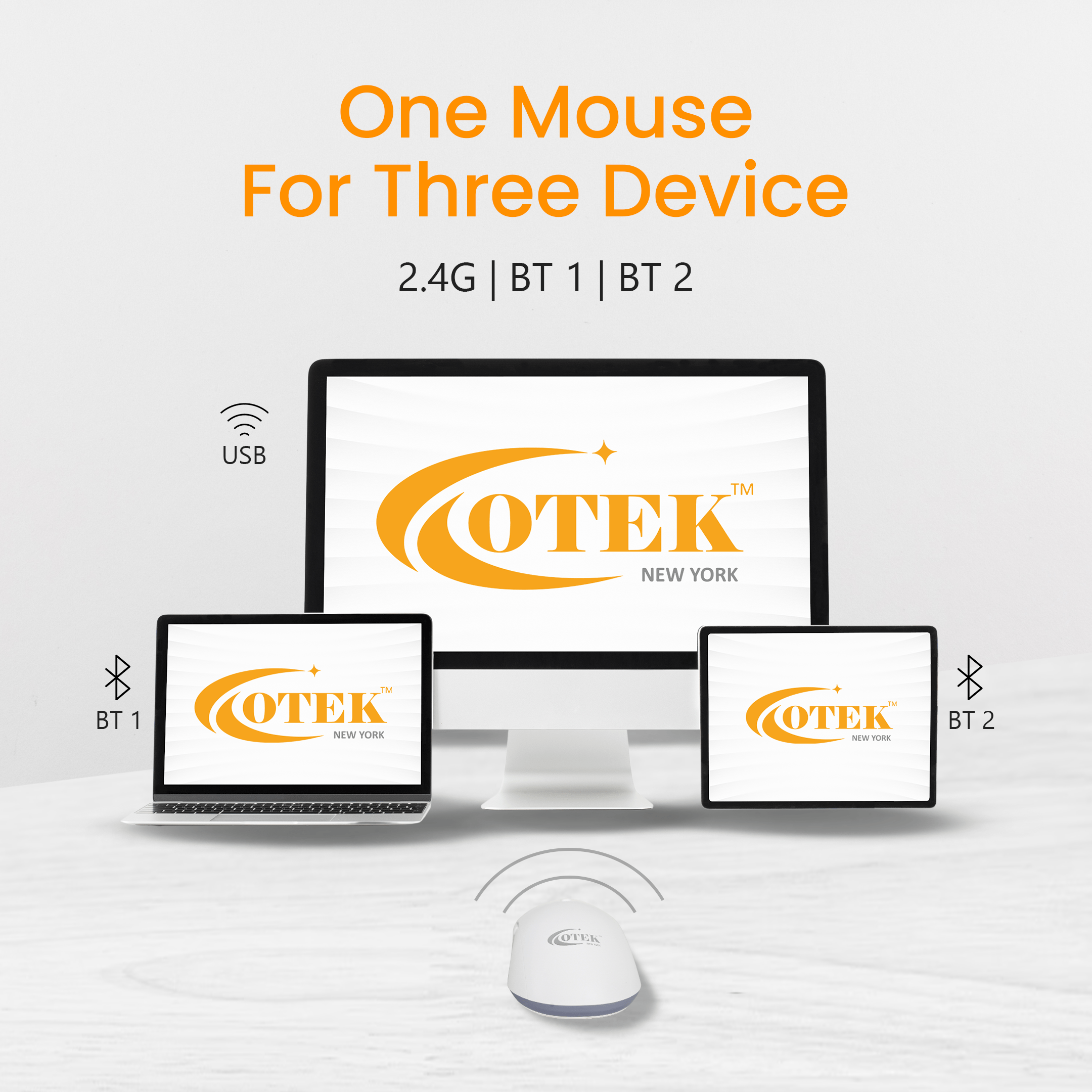
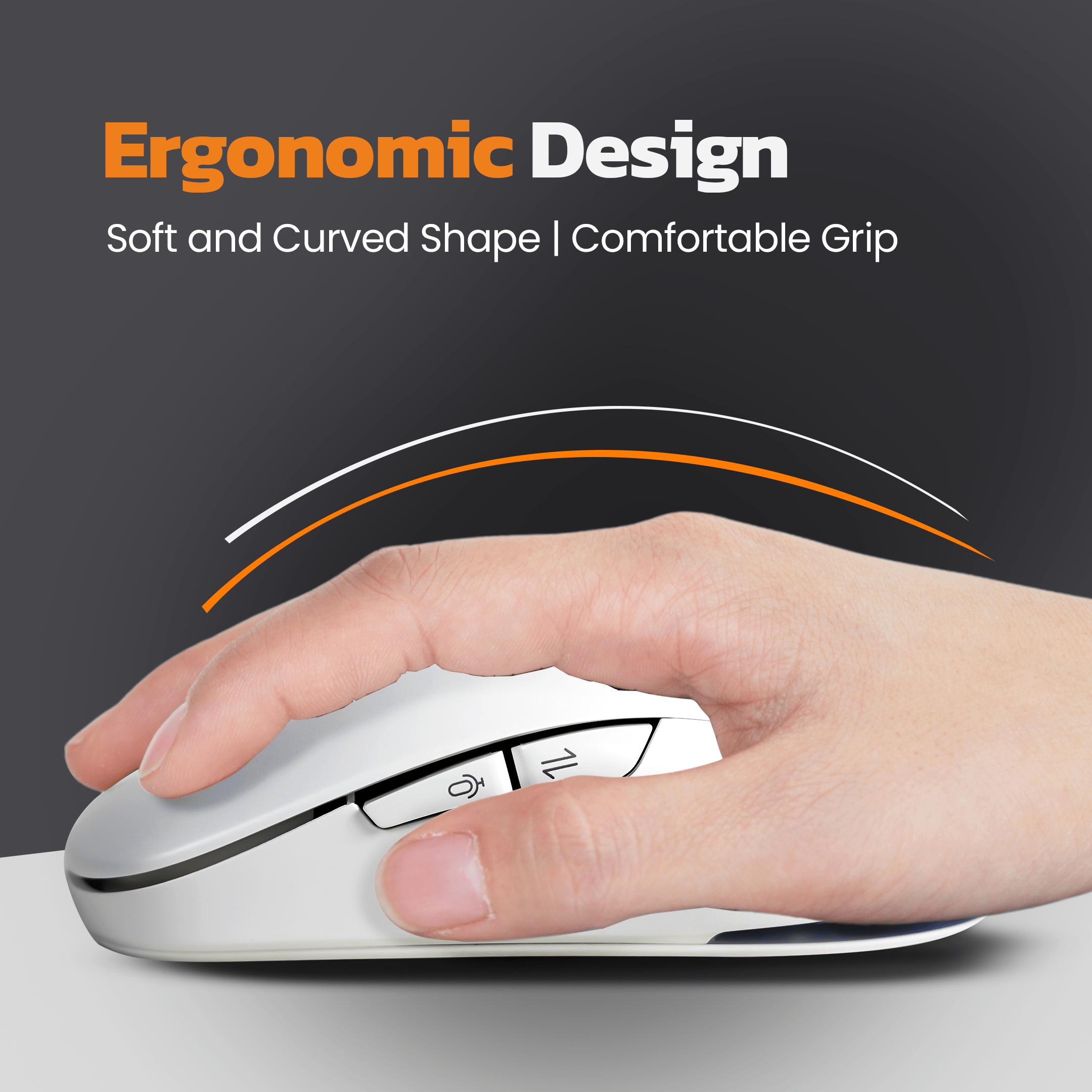
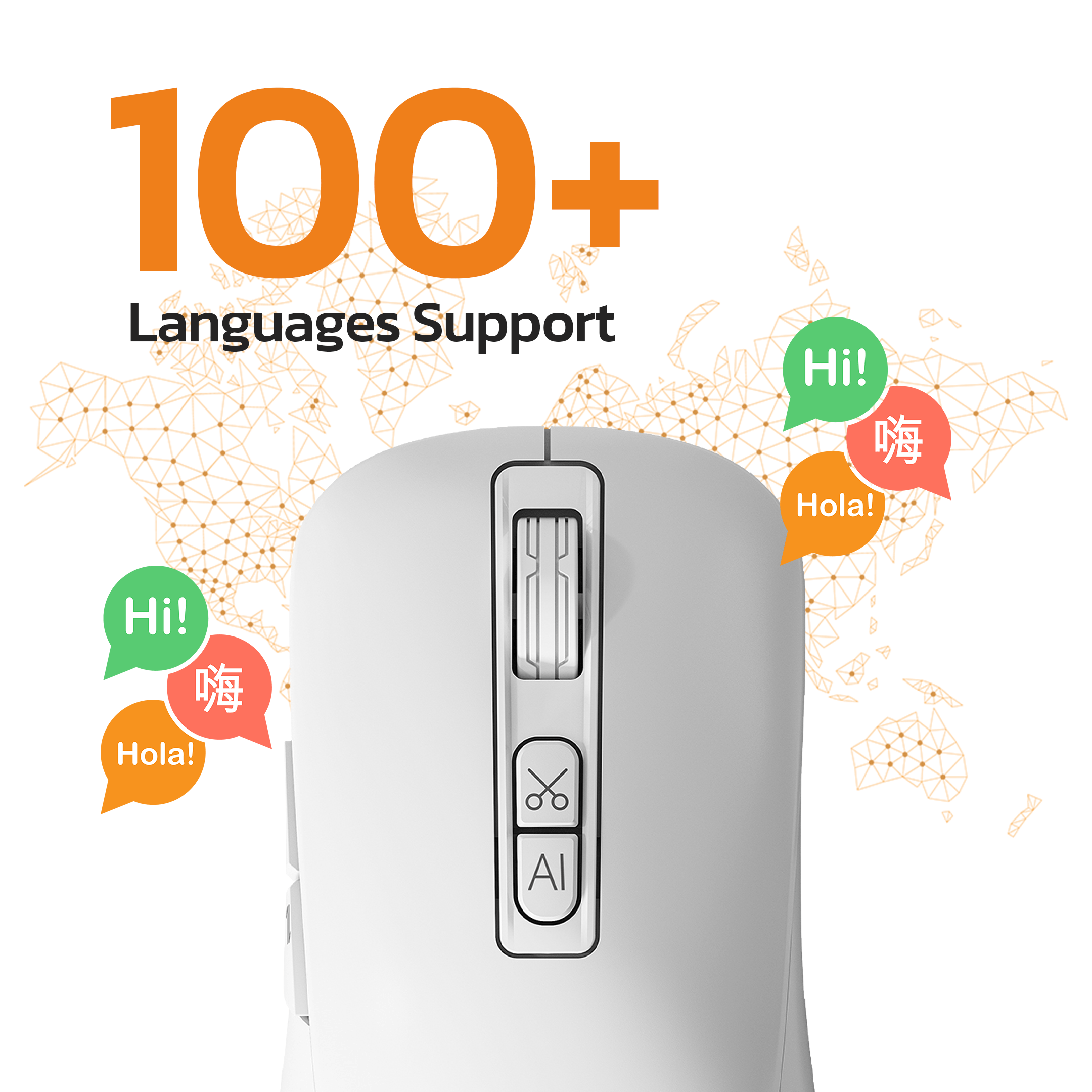

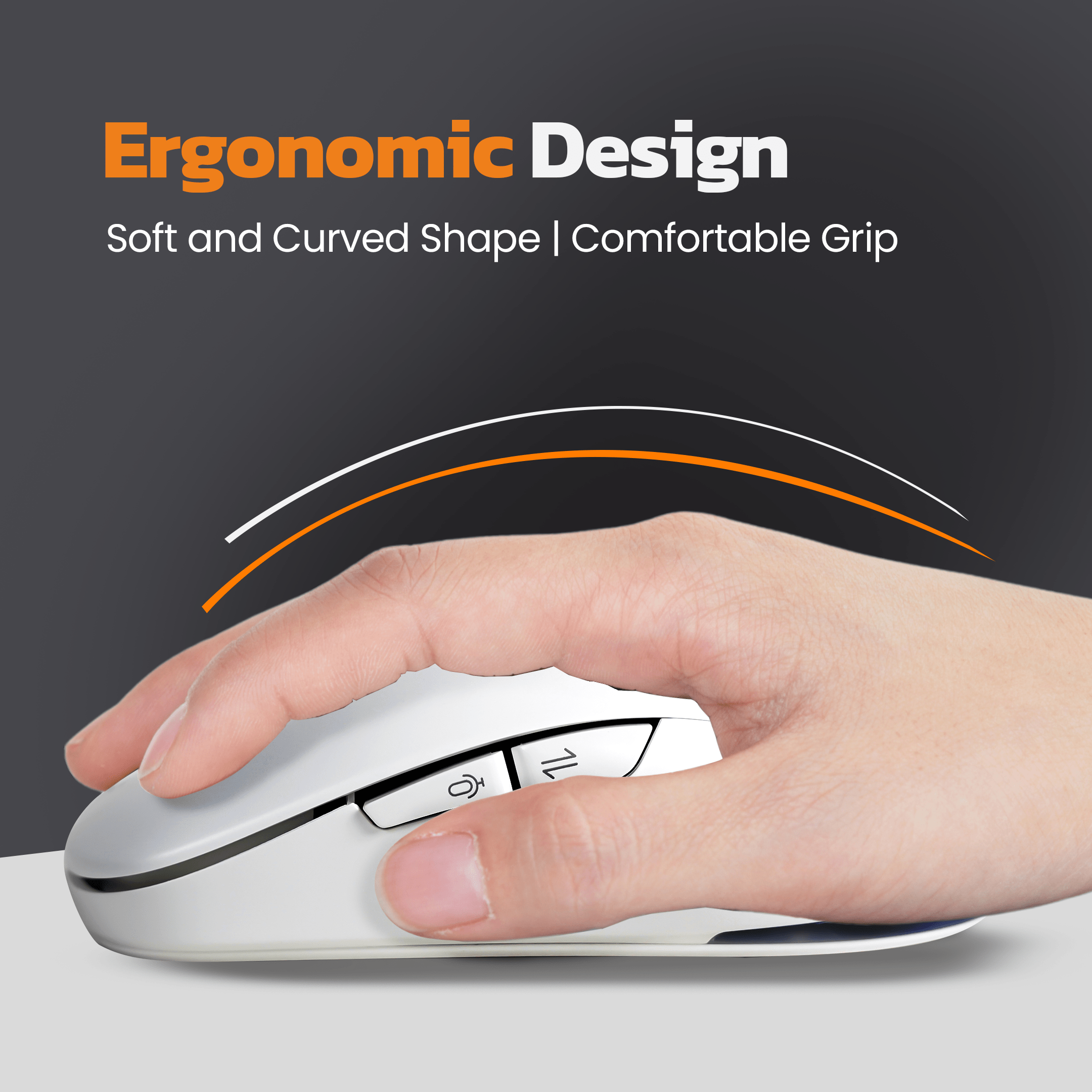
Otekworld –
Value for money, Basic for Gaming with excellent performance and smoothness.
Battery life and Clickability are core feature in this product.
Durability is excellent
RGB lighting – Basic, don’t expect much,
Underrated so far.
Otekworld –
Value for money, Basic for Gaming with excellent performance and smoothness.
Battery life and Clickability are core feature in this product.
Durability is excellent